Setup
Troubleshooting
Common issues and solutions for DMARC Reports Enabler setup
Installation Issues
Error: “Something has gone wrong” when opening the app
This error is often caused by a Data Loss Prevention (DLP) policy restricting the use of one or more required connectors for the solution. How to Identify the Issue
- Click on “Show details” in the error dialog.
- Check the error code: If the code shows “AppForbidden”, the issue is related to the DLP policy.
How to Resolve the Issue
- Contact a Power Platform Administrator or Global Administrator to review and adjust the applied DLP policy.
- Ensure the required connectors specified on the Prerequisites page are allowed.
Updating the DLP policy alone will not fully resolve the issue. After modifying the policy, you must reauthenticate all affected connections for the app to function correctly.
- Go to the Power Apps portal: https://make.powerapps.com/
- Navigate to the Connections page for the environment where DMARC Reports Enabler is installed.
- Refresh the connections:
Click “Switch account” and reauthenticate using the same account* that was originally used.
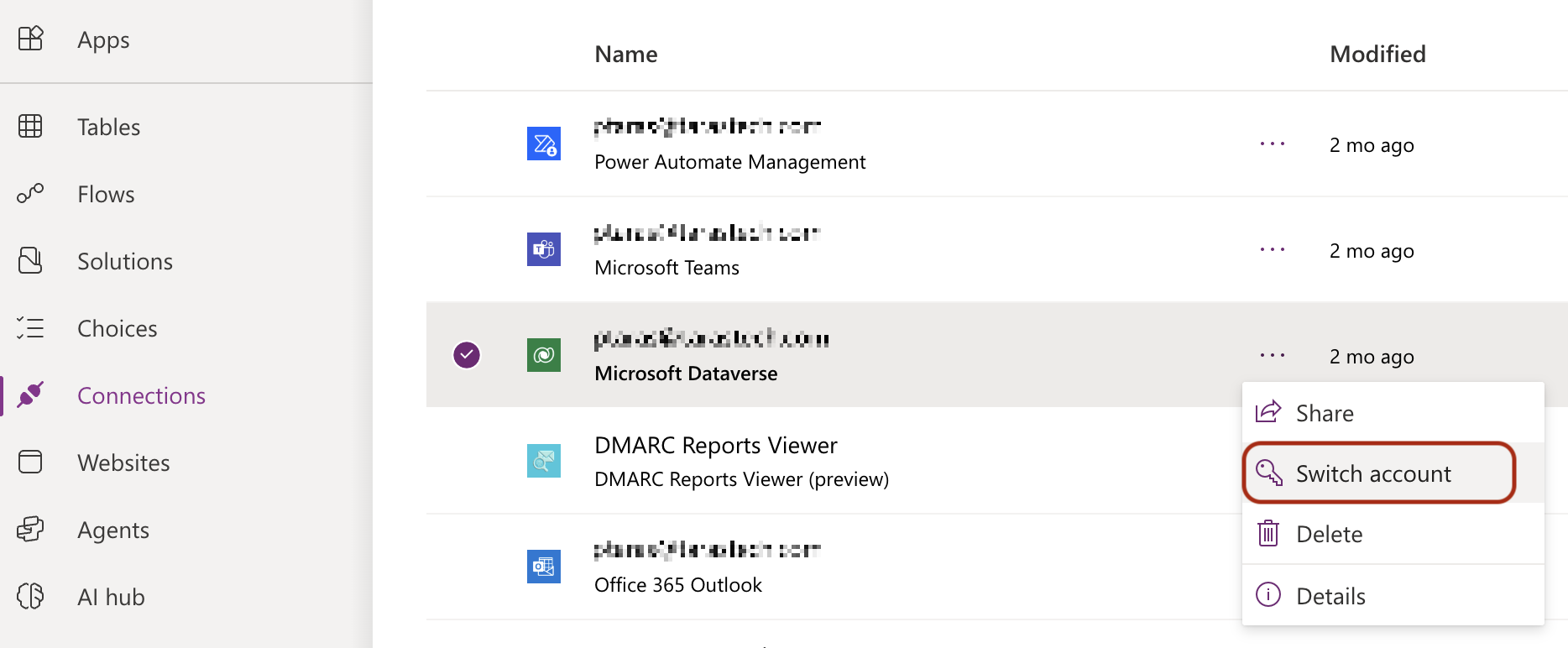 *Typically, this should be the same user account that installed the solution, or was later configured to be used for this connection.
*Typically, this should be the same user account that installed the solution, or was later configured to be used for this connection. - Wait 1-2 minutes, then try opening the app again.
Still Experiencing Issues?
- If the error persists, try reinstalling the solution: How to reinstall the solution from Microsoft AppSource?
- If the issue continues unexpectedly, contact us for support: https://www.tarastech.com/customer-service