Install Solution
Install DMARC Reports Enabler from Microsoft AppSource
Install Solution from Microsoft AppSource
You can purchase and install the DMARC Reports Enabler (Basic edition) directly from Microsoft AppSource: DMARC Reports Enabler for Microsoft 365
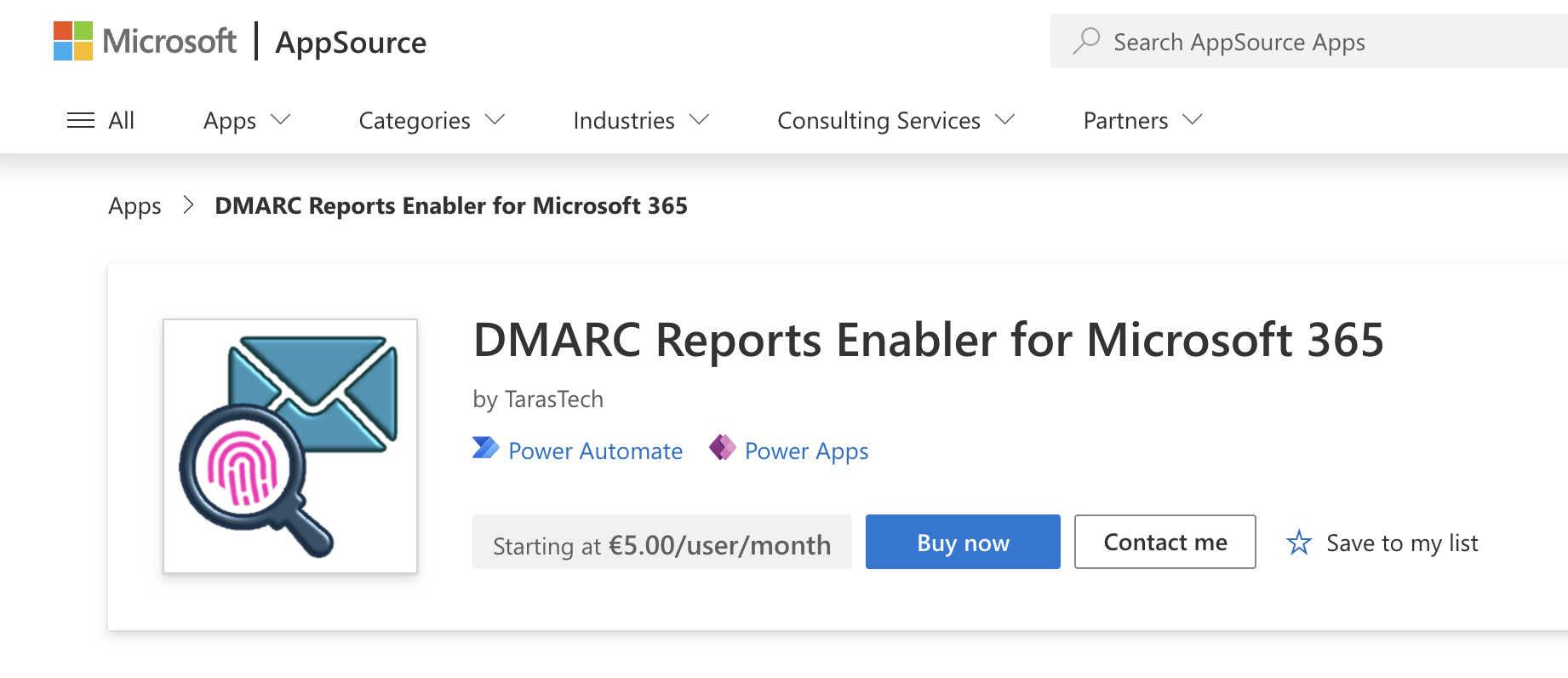
For more details and pricing, please visit the product page.
Installation Process
Follow these steps to install the DMARC Reports Enabler app from Microsoft AppSource.
Step 1: Select an Environment
After initiating the installation, you will be redirected to the Power Platform Admin Center to select an environment where the DMARC Reports Enabler will be installed.
- Choose an environment of type Production or Sandbox.
- While it is technically possible to select a Default or Developer environment, doing so will cause the app to fail and generate errors when trying to open it.
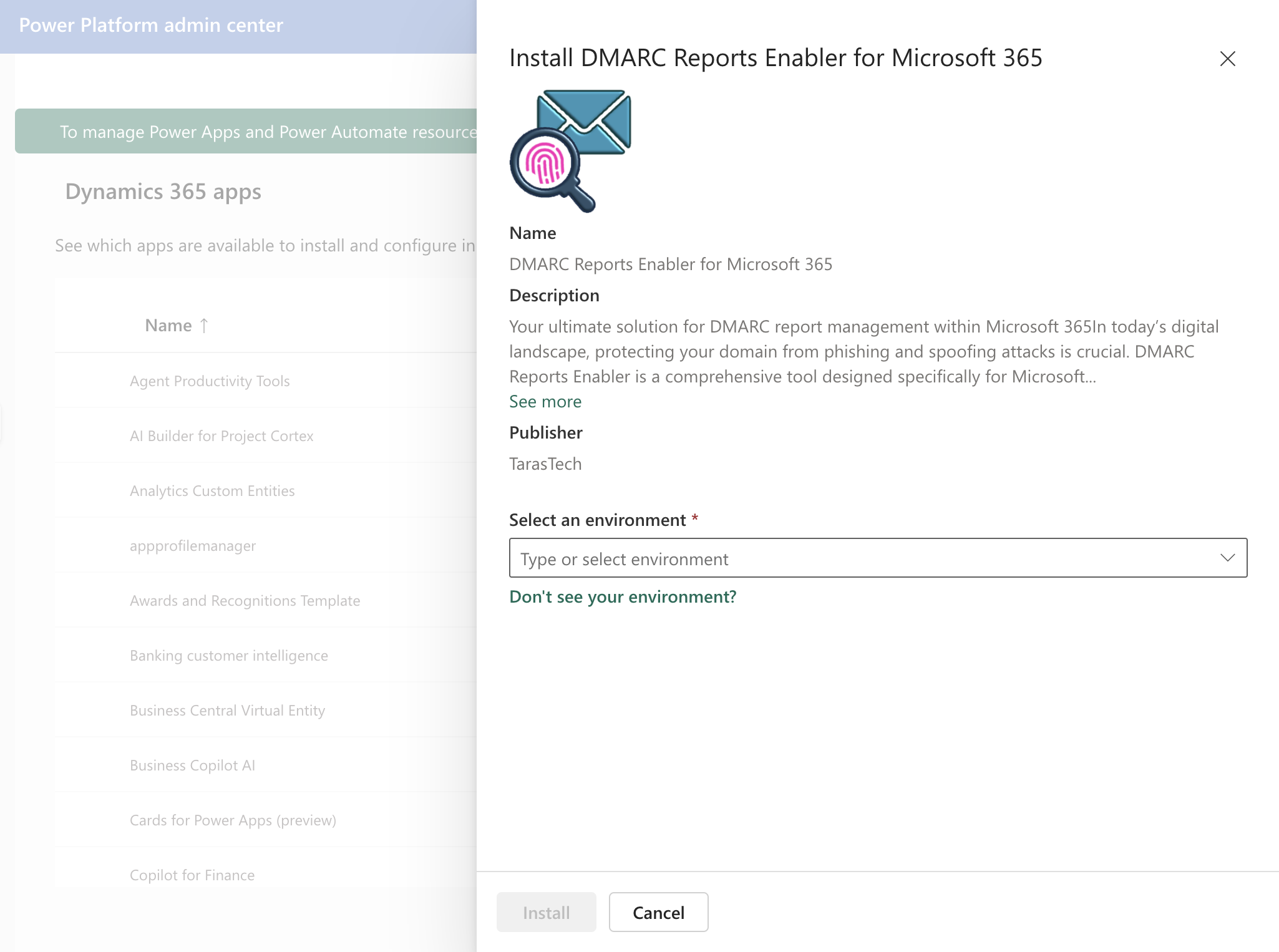
Step 2: Initiate Installation
Once you select an environment, you will be redirected to the Dynamics 365 apps page of the chosen environment. The installation occurs in the background and typically takes about 10 minutes. You do not need to remain on the page during this process.
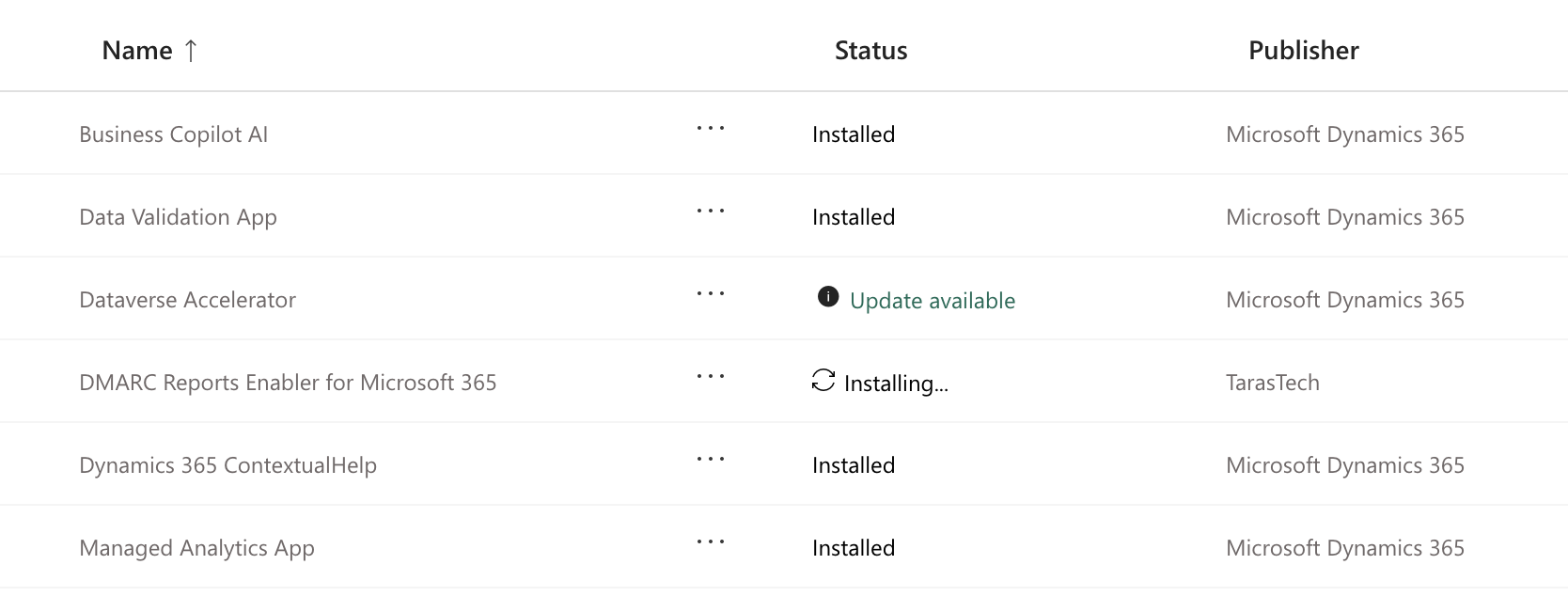
After installation is complete, the DMARC Reports Enabler app will appear in the selected environment.
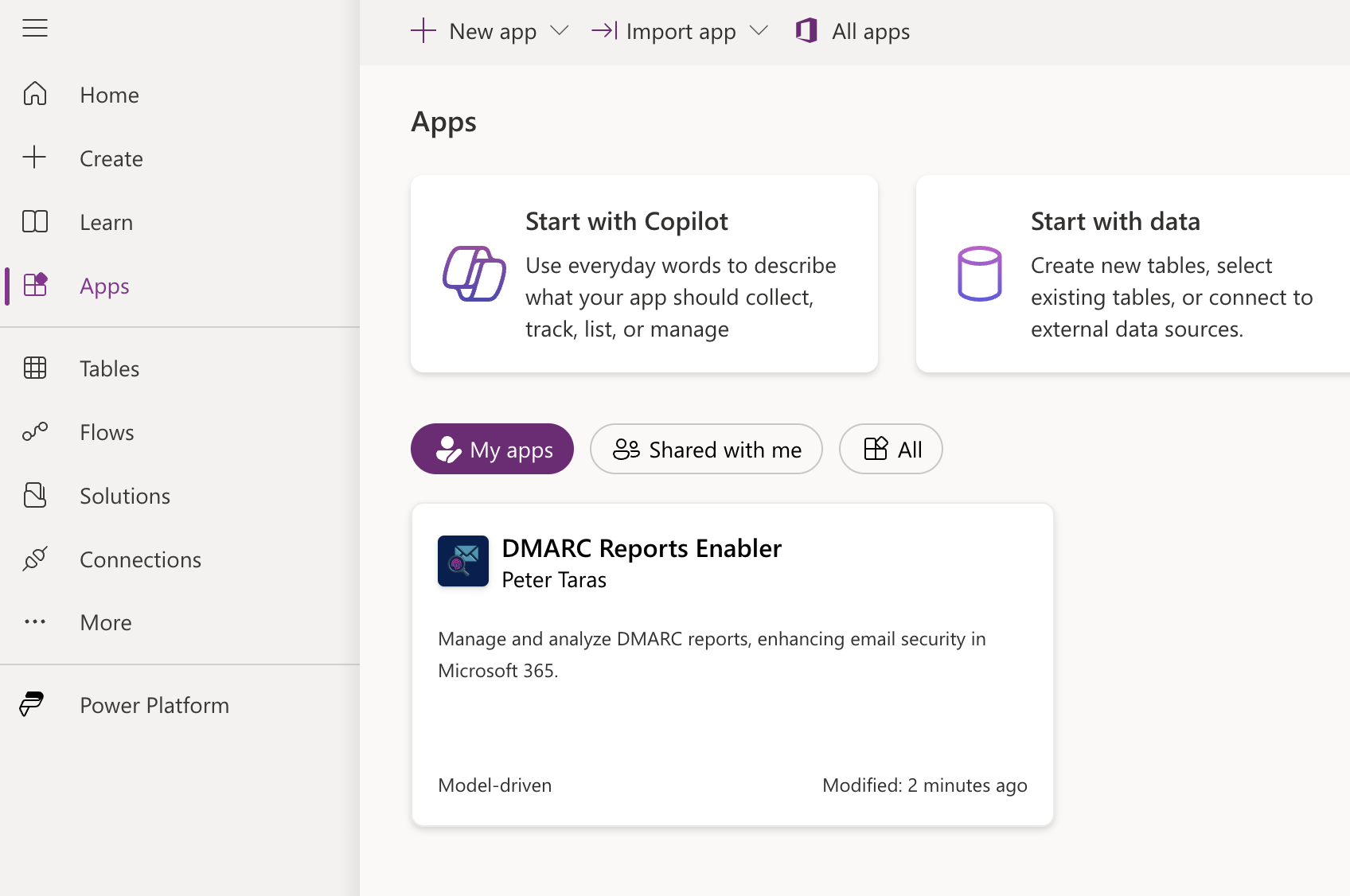
Step 3: Complete the Setup
To finalize the installation, open the app and follow the First Run Setup instructions.